The Dashboard
-
Overview
The Dashboard is the WifiGem Control Panel. It has the dual purpose of allowing the system configuration and track its usage. The dashboard is only accessible to the system administrators, and is not accessible via the WiFi. In the dashboard you have access to information about the use of the WiFi network in terms of time, connected users, and network traffic. It allows you to make a historical analysis about user logins, in total and by individual user. In the dashboard, then, you can view the profile of those users who logged in using their social account.
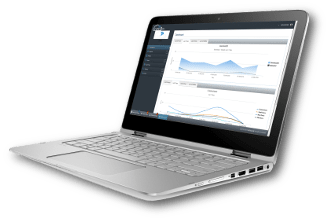
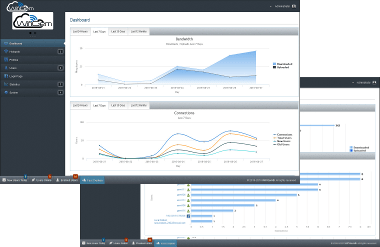
-
The monitoring functions
The Dashboard's home page shows a number of auto-updating charts, with the most interesting information about the use of the WiFi network. These charts allow you to monitor the usage of the captive portal in real time, and to analyze traffic over several periods of time: 24 hours, 7 days, 30 and 12 months. For more in-depth analysis, other pages allow you to view graphics on the historical usage: most active users, amount of connections, usage time and amount of downloaded data, over different periods of time as well.
Further information is available at the individual user level, and show trend and detail data about user connections in the recent period.
-
The access management
To manage access to WifiGem, the dashboard provides a set of easy-to-use features for managing users, access profiles and hotspot.
- The system includes both manually created users and users created automatically with the social media login. For each user it is possible to define personal information and access parameters, through the association with one or more profiles and / or one or more hotspots. It is also possible to permanently disable a user. A 'fast creation' function is available, to create users based on pre-defined configurable parameters.
- The profiles determine the user access boundaries: login and expiration date/time, maximum login duration for each time interval, amount of downloadable data, maximum number of connectable devices, hotspot to which users can connect. An easy-to-use interface allows you to add, delete and modify parameters for each profile, with immediate effect. Similarly, you can assign users to profiles.
- The dashboard allows a centralized management of hotspots. The hoptspots can be grouped together, and each group can be assigned to a group of users. Each hotspot group can be customized with a WiFi network name and a list of authorized web sites, which are the web sites that users connected to any hotspot in the group can browse without first logging in.
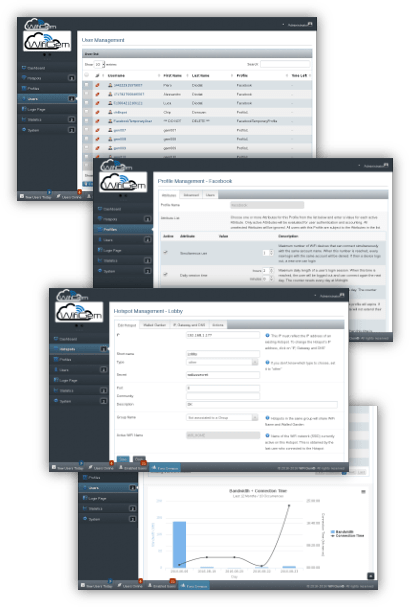
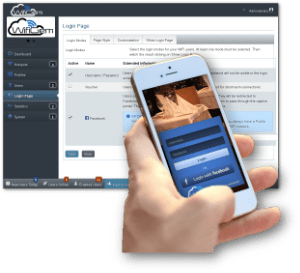
-
Logging in via Social Media
The ability for a user to connect via social media can be enabled or disabled at any time by going the login customization pages in the dashboard. Here you can enable the types of login, possibly even disabling login with username/password, and customize the login page with your own logo and a background image. You can also add a link to your corporate website, if you want to grant the user permission to access your website before logging in.
Another page will show the login window, as it will appear to users.
-
System setup
In some cases the network settings of WifiGem should be changed to match that of your local network. In the dashboard, you can change the network parameters of your server and of all online hotspots. This change will involve all the system components automatically and transparently, thanks to the connection between the server and the hotspots.
To check the validity of the network parameters after a change, a DNS efficiency control function will measures the accessibility of the Internet and the DNS response time.


-
How to get in the Dashboard
In the Standard configuration, the dashboard is located on the WifiGem server, in your local network. The interface is web based, therefore you can simply open a browser and type the server's IP address (192.168.1.12 by default). The access is restricted to the system administrator and is password protected. For extra security, the dashboard cannot be accessed from the WiFi network dedicated to the Captive Portal.
It can be accessed from any computer on the local network on which WifiGem is installed, and, if you properly configure your router, it can also be accessed from the Internet.
The dashboard is multilingual: in the login page, simply choose your favourite language. Currently English and Italian are available.